Edit videos
You can edit a video to remove irrelevant information. The segments of the video you want to retain are saved as a new video. The original video also remains in the study and is not modified.
- In the Patient Study Directory, open a study that contains a video.
- Select Series (side panel) and select a video. The video opens in the image viewer and begins to play. Note that if the first series in the study contains a video, the video will play automatically when the study opens.
- Select View (toolbar), then select Video Editor. The video editor opens.
Note
If you open a video from the QC viewer, the video automatically opens in the video editor.
The video editor contains the following sections.
- The preview window at the top of the screen shows the location currently selected in the timeline. The timeline at the bottom of the screen contains thumbnail images of the video content.
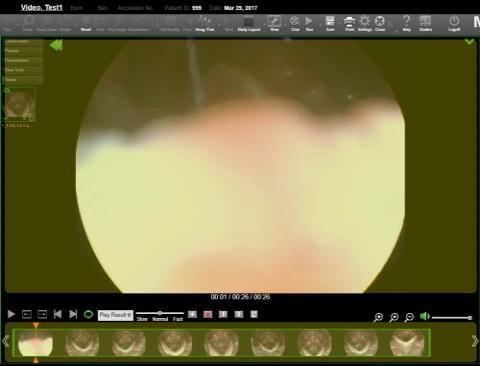
- The position indicator shows the current location in the video. When you first open the editor, the position indicator is at the start of the video.

- Use the selection box in the timeline to mark the segments you want to include in the edited video. When you first open the editor, the entire video is included in the box.

You can resize and move the selection box. You can also add more boxes to the timeline, allowing you to mark segments from different parts of the video. For example, the following timeline contains three boxes. These three segments of the original video will be included in the edited video.

The following information is shown below the preview window.
- The current playback time from the start of the original video.
- The duration of the original video.
- The total duration of the segments that will be included in the edited video.
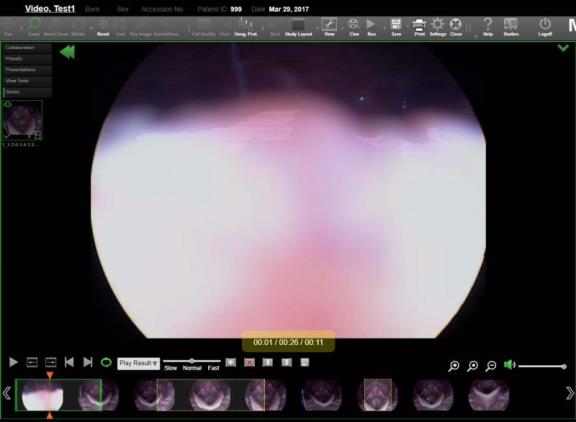
Modify a selection box
- Drag the ends of the box to resize it.

- Drag the box to a new position.

- To set the beginning of the box to the position indicator location, select the box, then select
 .
. 
To set the end of the box to the position indicator location, select the box, then select
 .
. 
- Hover over a box to view the timeframe of the original video within the box.

Add and remove selection boxes
Use multiple selection boxes to mark non-contiguous segments. You can add as many boxes as needed.
- To add a box, select
 . A new box appears to the right of the current box. Change the box position and size as needed.
. A new box appears to the right of the current box. Change the box position and size as needed.

- To remove a box, select the box, then select
 . Note that you cannot remove all boxes; at least one box must remain on the timeline.
. Note that you cannot remove all boxes; at least one box must remain on the timeline. 
- Note that if boxes overlap, they will be merged together when the edited video is saved.

View thumbnail images
You may need to use the arrows at each end of the timeline to view all of the thumbnail images. You can also hold SHIFT while dragging the timeline to view additional thumbnails. On touch devices, use a two-finger drag.
Use the following tools to resize the thumbnail images in the timeline.
|
|
Increase the thumbnail size. This allows you to view the thumbnails more clearly; however, this reduces the number of thumbnails shown on the screen. |
|
|
Fit all thumbnails on the screen. |
|
|
Decrease the thumbnail size. This allows you to view more thumbnails on the screen. |
Change the position indicator
Move the position indicator to the video location you want to preview.
- Drag the position indicator to a new location on the timeline.

- Click (or tap) above or below the timeline to move the position indicator to a new location.

- To move the position indicator to the start of a selection box, select a box, then select
 . To move the position indicator to the end of a selection box, select a box, then select
. To move the position indicator to the end of a selection box, select a box, then select  .
.

- Use
 and
and  to move the position indicator forwards or backwards frame-by-frame. You can click (or tap) and hold these icons to continue moving frame-by-frame.
to move the position indicator forwards or backwards frame-by-frame. You can click (or tap) and hold these icons to continue moving frame-by-frame.

Preview the edited video
Select the content you want to preview, then select ![]() . You can choose from the following options:
. You can choose from the following options:
- Play Result Play the entire edited video.
- Play Segment Play one of the segments in the edited video. Select a segment, then select
 .
. - Play Original Play the original video.
You can use the following controls while playing a video.
- To skip to the start of the video or segment, select
 . To skip to the end of the video or segment, select
. To skip to the end of the video or segment, select  .
. - To change the playback speed, select Slow, Normal or Fast. You can also use the slider to change the speed.
- To change the playback volume, use the volume controls above the timeline
 .
. - To loop the playback, select
 .
. - To pause the playback, select
 . You can also click (or tap) on the preview window to pause and resume playback.
. You can also click (or tap) on the preview window to pause and resume playback.
Save the edited video
The edited video will be saved in a new series.
- Select
 .
. - Select the following options:
- Encoding Profile Select the encoding profile for the edited video. The profile determines the video quality and file size.
- Audio Include or exclude audio in the edited video.
- Series Description Enter a description for the new series. Leave this field blank to use the description from the original series.
- Select Save.
Return to the image viewer
To return to the image viewer and exit the video editor, select View (toolbar), then select Video.