Define a vessel
Once you have applied the vessel tracer view, you can identify vessels using seed points. After defining a vessel, you can adjust the seed points, centerline and lumen wall.
- Select View Tools (side panel). The Vessel Tracer tools panel appears below the side panel.
- Select New. A new vessel is added to the Vessel list in the side panel. The vessel is given a default name, such as vessel_0. To change the vessel name, select Rename.
- Note that the Edit Points option is now enabled. In one of the MPR viewports (or the 3D viewport), click (or tap) to place seed points within the lumen of the vessel. For example:
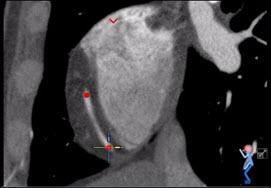
Note that if a point appears as an arrow (instead of a dot), this indicates that the seed point is not on the current plane.
If the arrow faces down, scroll down to view the seed point. If the arrow faces up, scroll up to view the seed point. You can also use the Previous Seed Point or Next Seed Point options that appear when you right-click (or touch and hold) a point.
Note that you can work with points in the ribbon view (5) in addition to the 3D and MPR viewports (1-4).
- You must place a minimum of two points to define a vessel. Once a vessel is defined, reformat views of the vessel are shown in the ribbon view (5), curved reformat view (6), and cross-section (7).
- To add more points to the vessel, select Edit Points and click (or tap) on the vessel to place a point. You can add (or move) points in any of the MPR, 3D or ribbon viewports.
- To move a point, select Edit Points and drag a point to a new location.
- To delete a point, right-click (or touch and hold) the point, then select Delete Seed Point.
- To change the focus of the viewports to a specific seed point, right-click (or touch and hold) the point, then select Focus to This Seed.
- To move through the seed points, right-click (or touch and hold) a point, then select Previous Seed Point or Next Seed Point.
- In the Vessel Tracer tools panel, select Save.
This will save all of the vessels that have been defined.
Note
Before saving, you can select Undo to remove your last change to the vessel. - To work with a previously defined vessel, select the vessel from the Vessel list.
- To delete a vessel, select the vessel from the Vessel list, then select Delete.